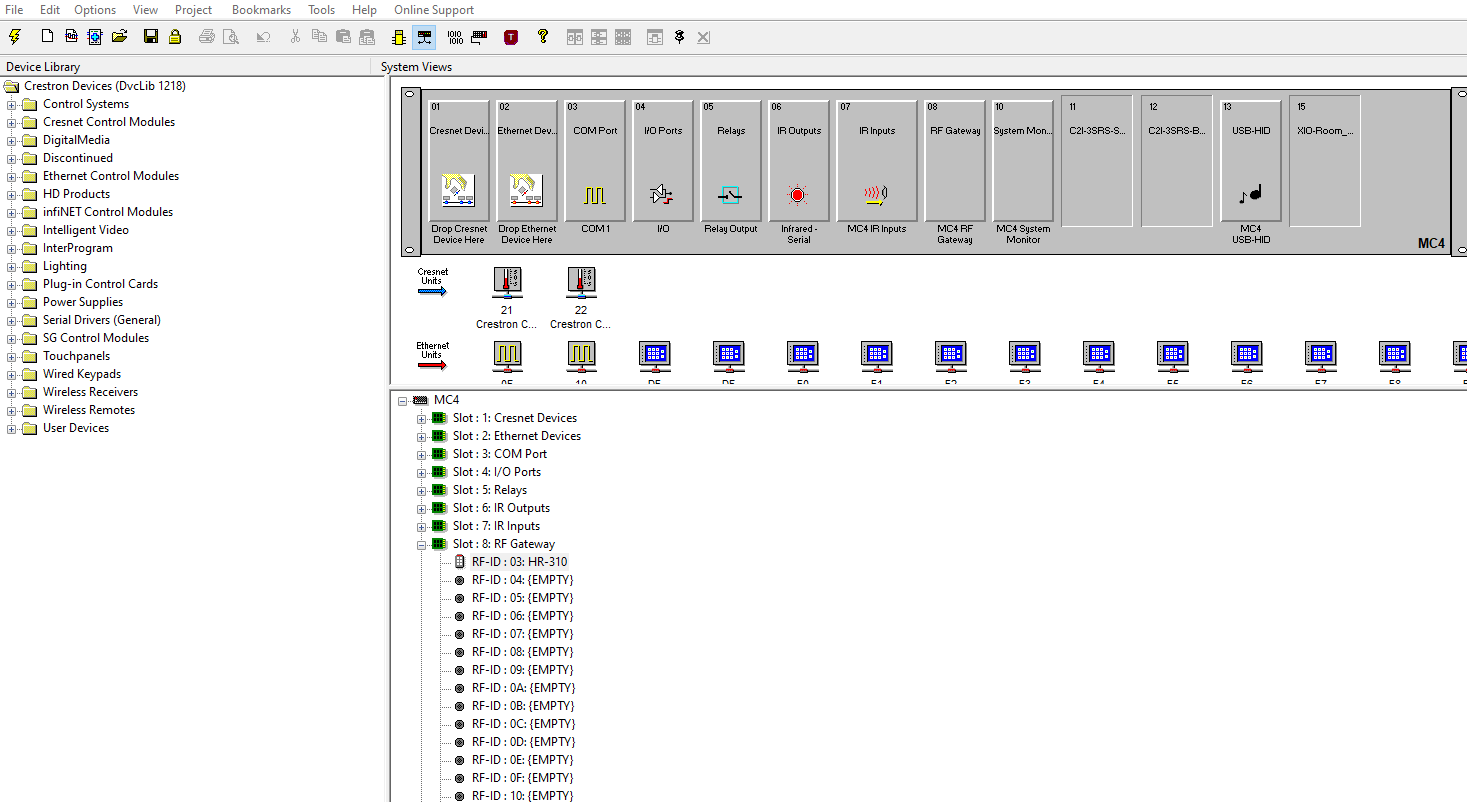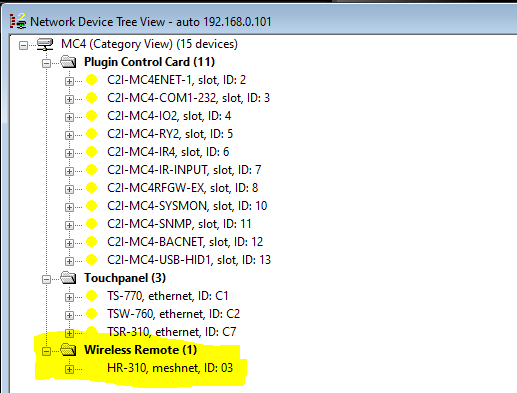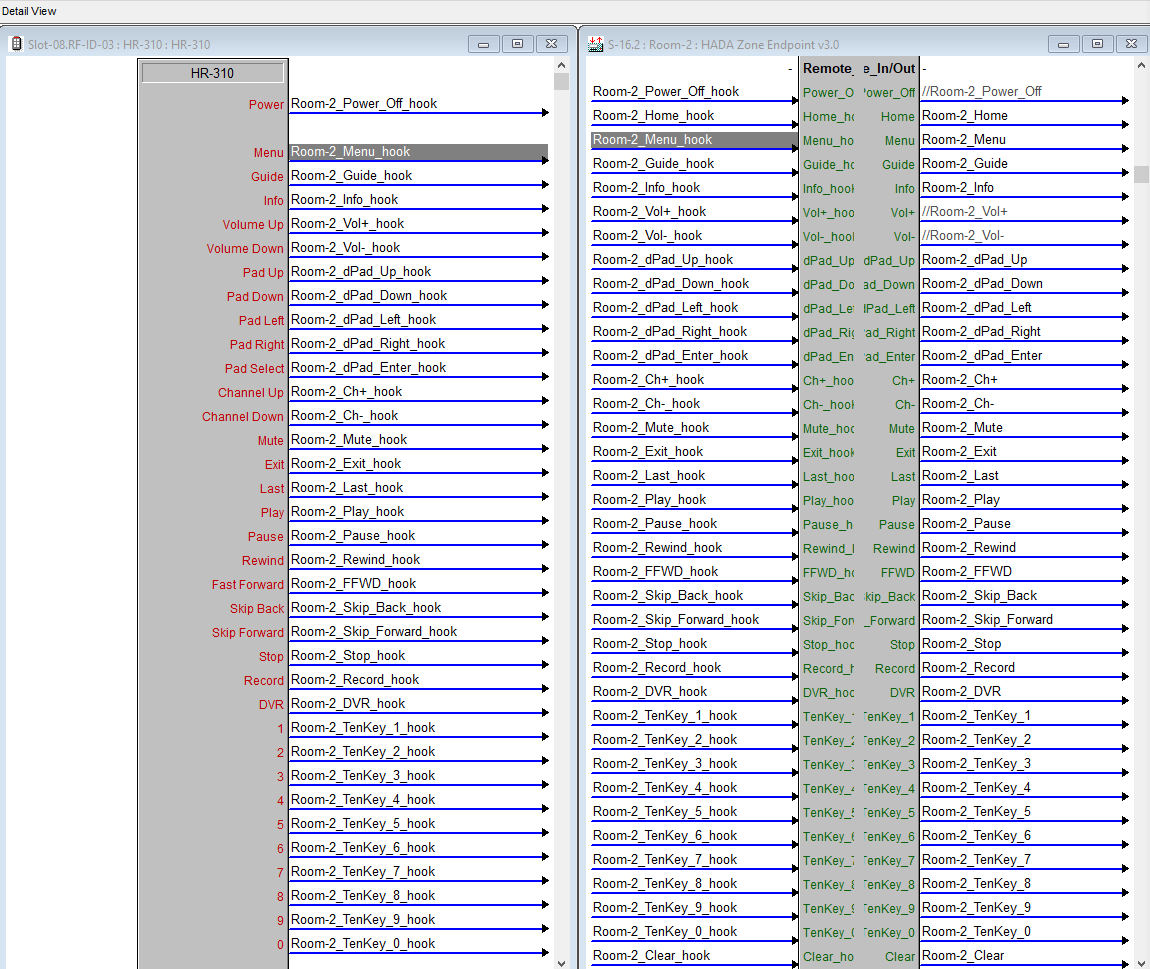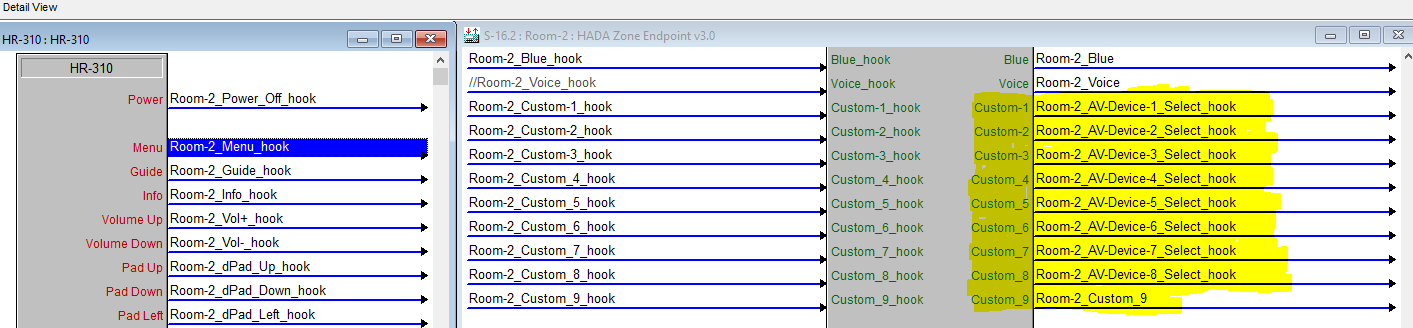[Site Name]
[domain_name]
(999) 999-9999
[address1]
[address2]
[City, State Zip]
HR-310 Hard Button Remotes
HADA Smart Home OS has Crestron HR-310 Hard Button Remote support directly built in!
(Crestron HR-310 Hard Button Remote)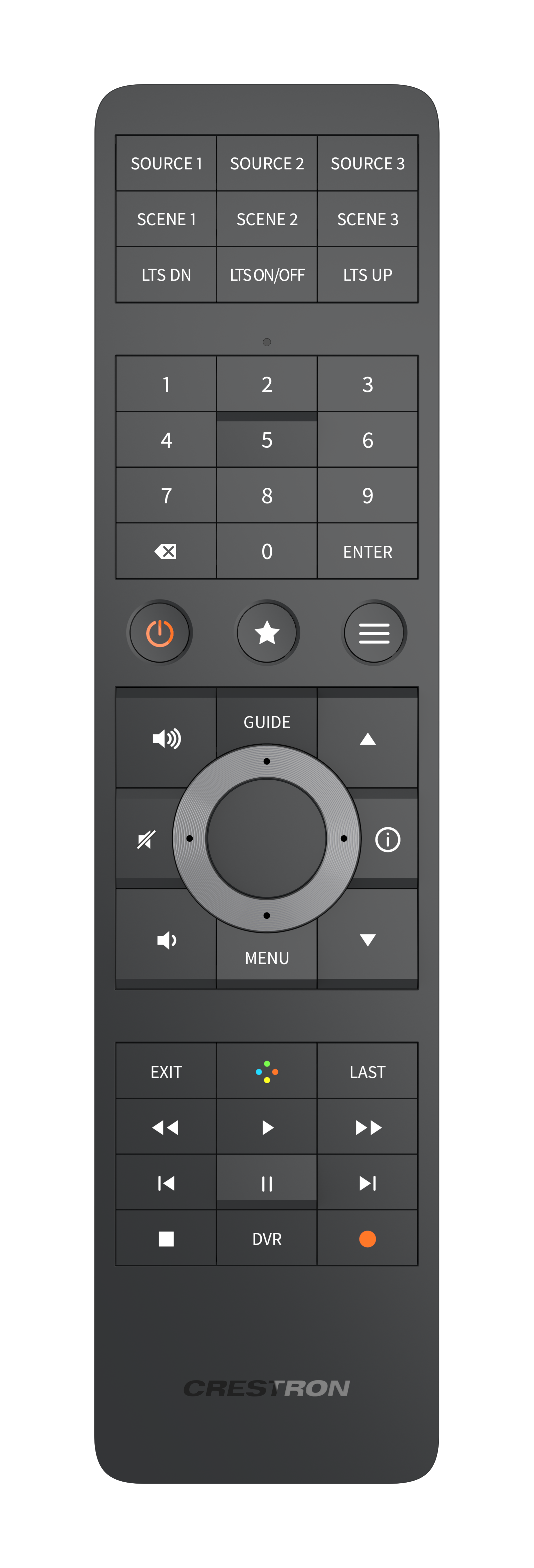
The HR-310 is a reliable and cost effective solution for adding simple to use local room controls. HADA Smart Home OS offers direct integration allowing you to turn the Crestron HR-310 from just a “universal remote” into a powerful, customized, and deeply reliable part of your smart control ecosystem—leading to better user experience, more features, simpler setup, and a professional standard of reliability.
Within the HADA Smart Homs OS Driver Pack, there is a 1 to 1 mapping of the HR-310 buttons to the HADA Smart Home OS interface. This means that you can add a HR-310 to the system in a mater of minutes and use it to control any of the HADA Smart Home OS features available in the driver package.
See the Crestron Website for more information on the HR-310 remote.
Adding HR-310 Remotes to HADA Smart Home OS
The following procedure will walk you though adding an HR-310 remote to your HADA Smart Home OS deployment.