[Site Name]
[domain_name]
(999) 999-9999
[address1]
[address2]
[City, State Zip]
Device Control Screens
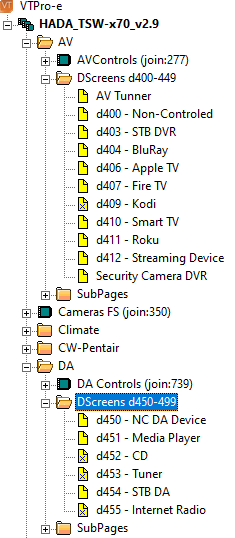
From within the VT-Pro project you can see the installed device screens in the DScreens folder of each related system (AV and DA). If you do not see the folders in your view then you can activate them 2 ways.
- Option 1
- Right click on the project name/title within the project view and select 'Show Folders'.
This will turn folders view on for this project. - Option 2
- Open the Application Preferences by clicking on the Options Menu -> Prefrences -> Application
- Check the box for 'Always Show Folders' and click OK.
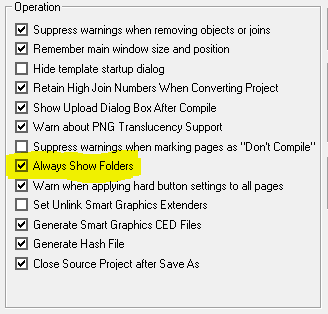
Adding New Control Screens
New Device control screens can be added at any time you like. The simplest way of adding a new screen would be to make a copy of an existing screen, rename it to match the device you are going to add, and then assign it to a new Active ID. Doing it this way will get you most of the needed signals and can be modified from there. This also has the added benefit of already being the correct size to fit the screen layout. We will release Device Screen Only projects that will allow you to simply copy the page from one project to the other and assign the Active ID number to use. Device Type ID numbers that define which screen to load in the template system are listed below in the Control Screen Active ID Numbers section. By using the predefined Interface Project ID Numbers (listed here) you can make control screens for any possible user device. If even more signals are needed than are built in, then they can be added
(Please Note: this is an advanced feature that requires modification of the Core)
Control Screen Active ID Numbers
Control Screen Active ID numbers are the signal numbers in the project that actually cause the subpage to show on the screen. There are two defined sections (One for Audio Visual and another for Distributed audio) that each have 50 numbers.
Audio Visual Number are digital 400 - 449, while Distributed Audio Numbers are digital 450 - 499.
(Please Note: Some of these numbers are already in use with the existing screens so be aware of this when adding new control screens. See the Installed Screens section bellow for assigned numbers.)
Installed Control Screens
We have pre built several screens for common popular devices and will be adding more over time.
Bellow is a list of currently installed device screens with images of there view for Touch screens and the TSR-310 remote, including their Active ID numbers.
Audio Visual Control Screens |
|||
|---|---|---|---|
| Active ID | Device Name / Type | TSW / Mobile | TSR-310 |
| 400 | Uncontrolled Device Generic screen for a non-controlled device, this could be a game console, or any other device that is not actually controlled by the system yet has an available input. |
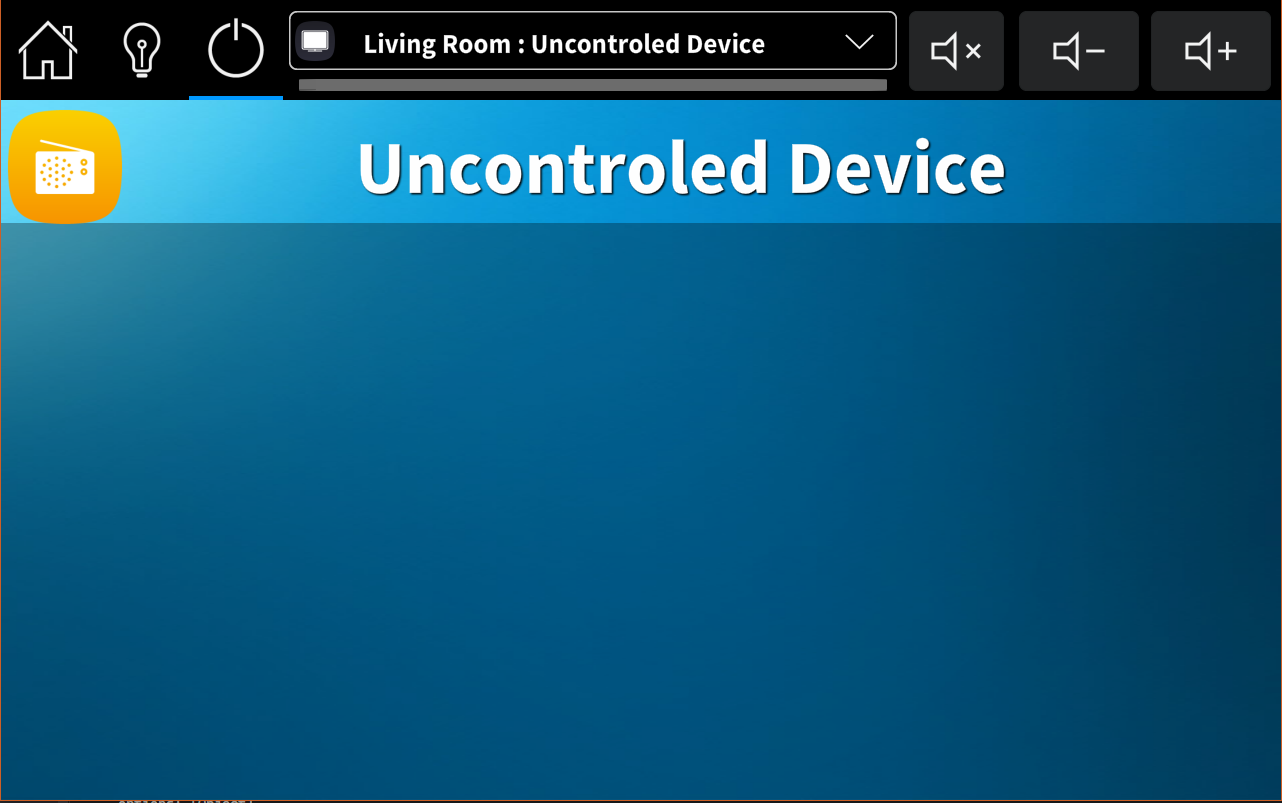
|
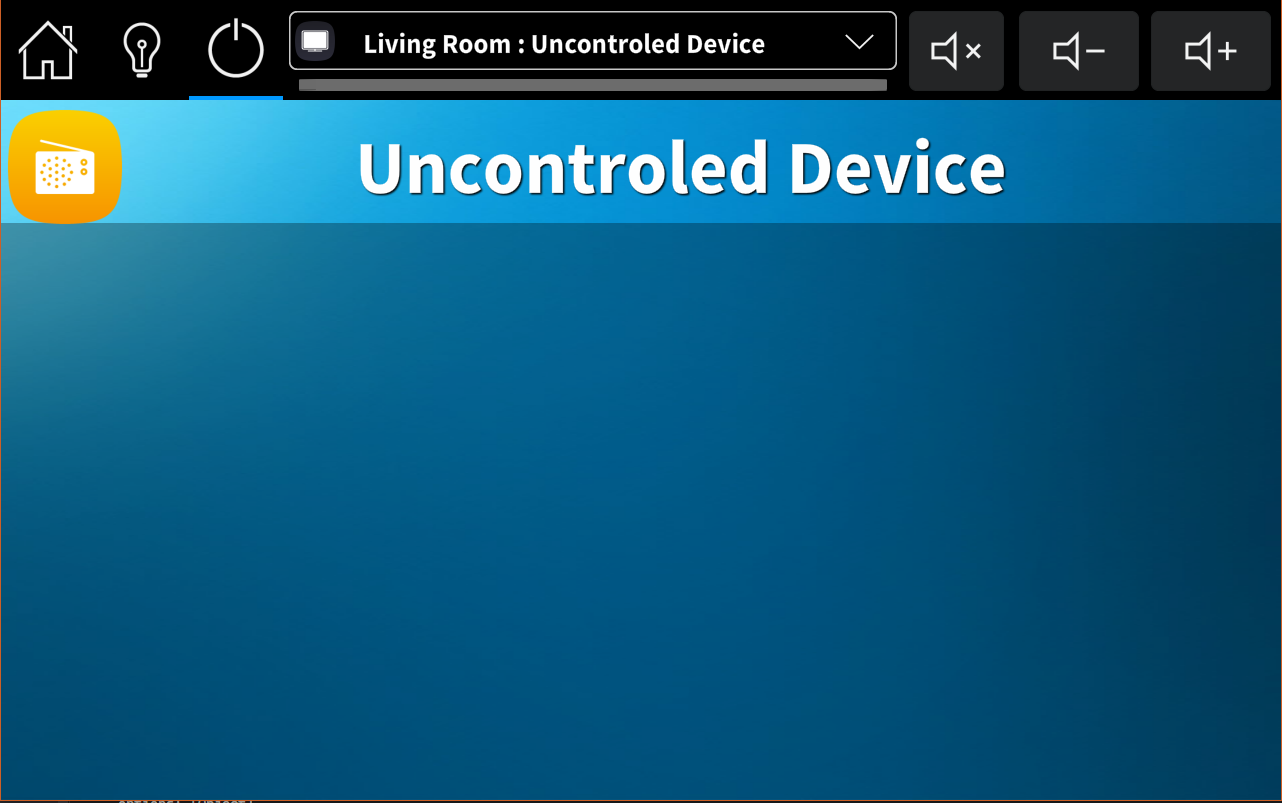
|
| 401 | Media Player Use to control a linked media player (from the distributed audio system) in the local room as a device. This is usefull when adding a local room AV tuner input into the DA system for shared music availability. |
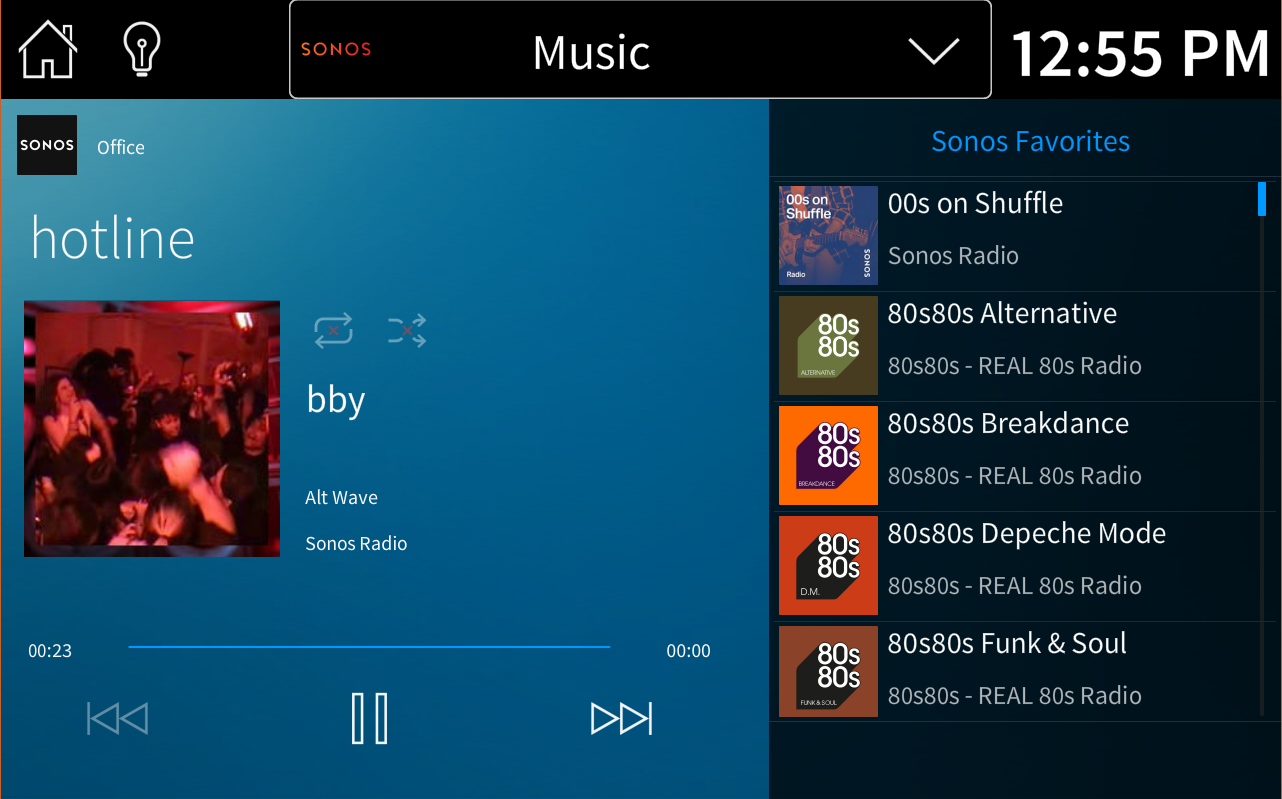
|
|
| 402 | Generic Streaming AV Device The Generic Streaming AV Device screen can be used for any streaming device that offers additional feedback for currently playing title. This screen was originally created to support Kalidiscape devices prior to our release of the Advanced Kalidiscape interface. |

|
|
| 403 | Cable Box (Set Top Box) Perfect for Set top and Satellite box control. Offers direct access to the Crestron Channel Favorites app that will display the local program guide directly on the touch screen and has a toggled keypad for direct channel access. |
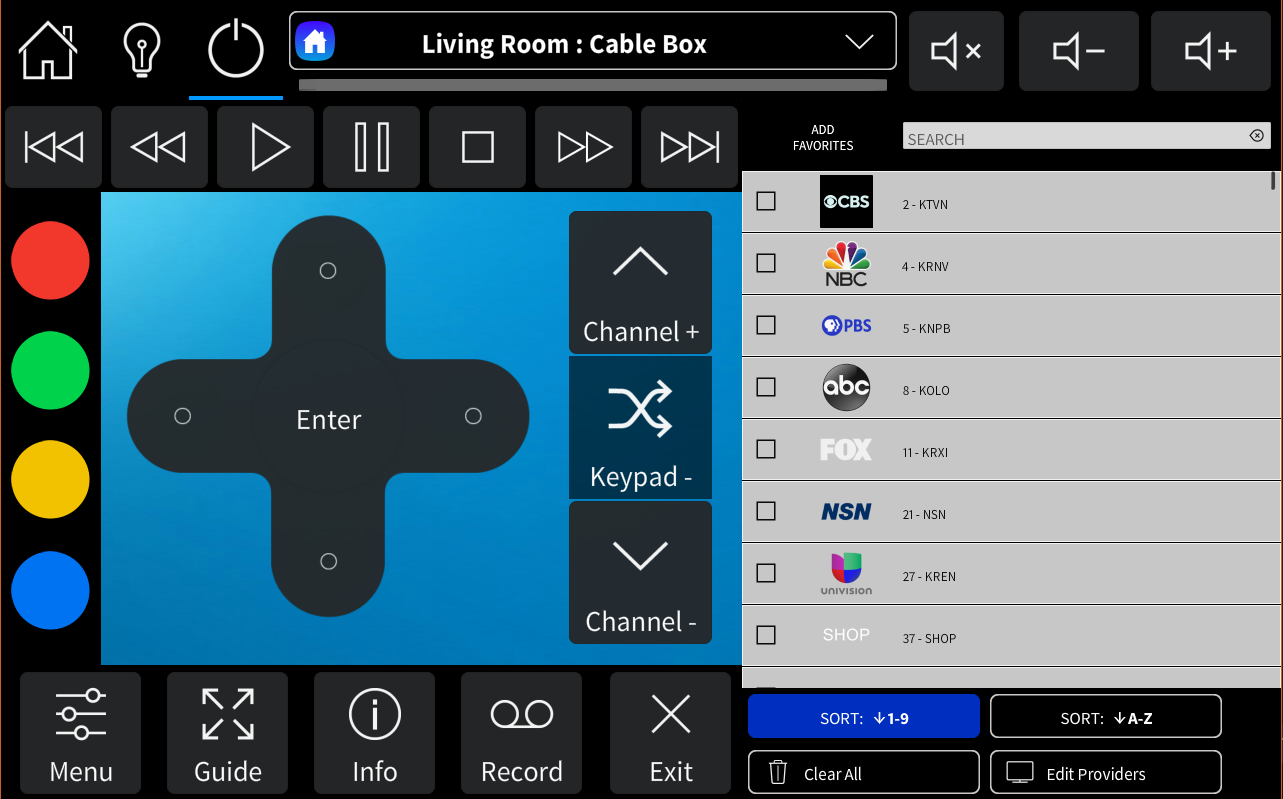
|
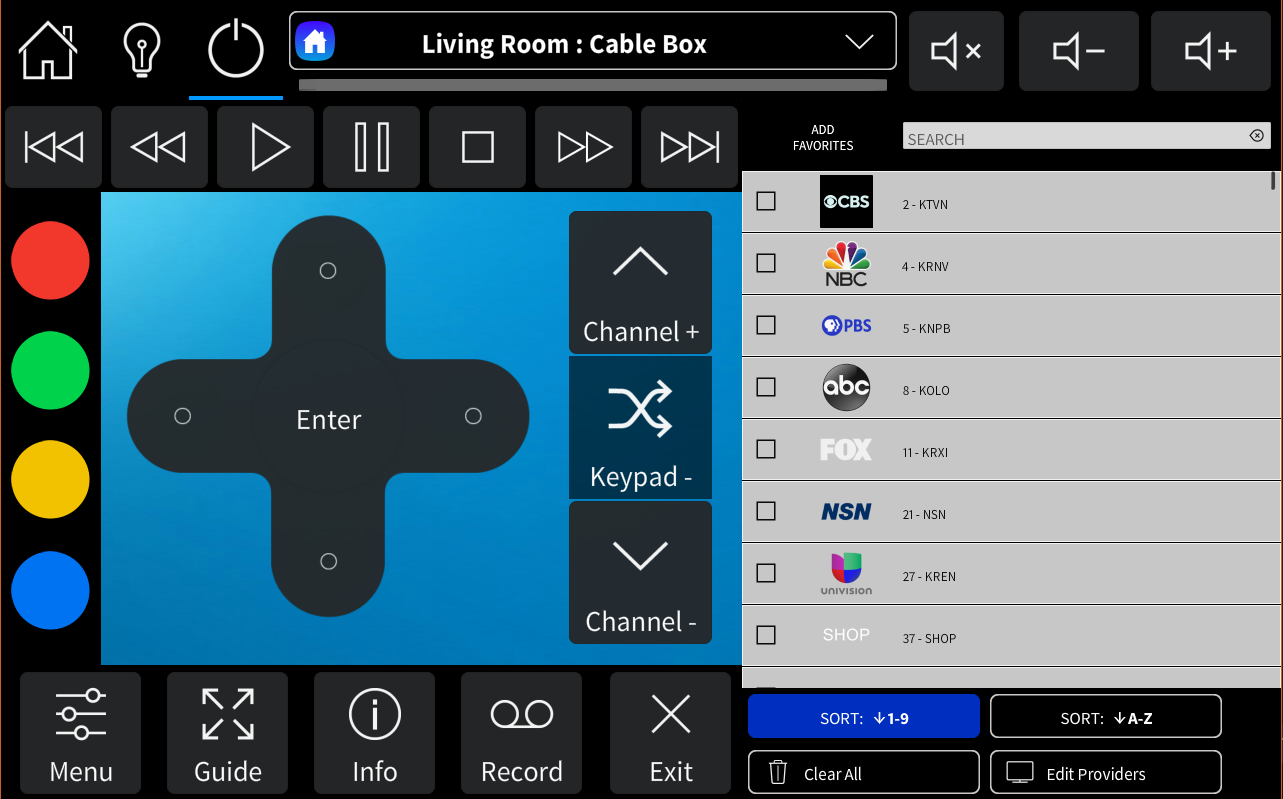
|
| 404 | BluRay Player Suitable for all BluRay players (regardless of brand) and offers added information (if available from the device) to the user. |
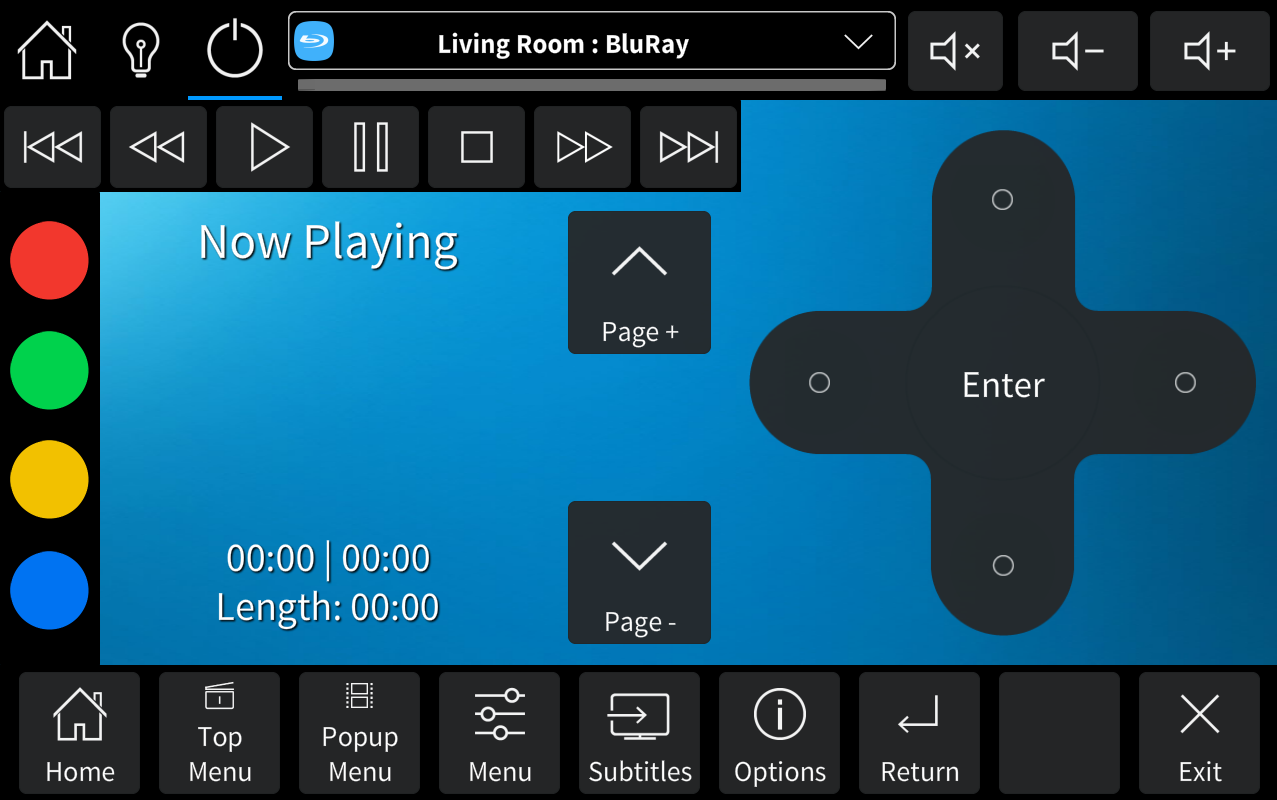
|
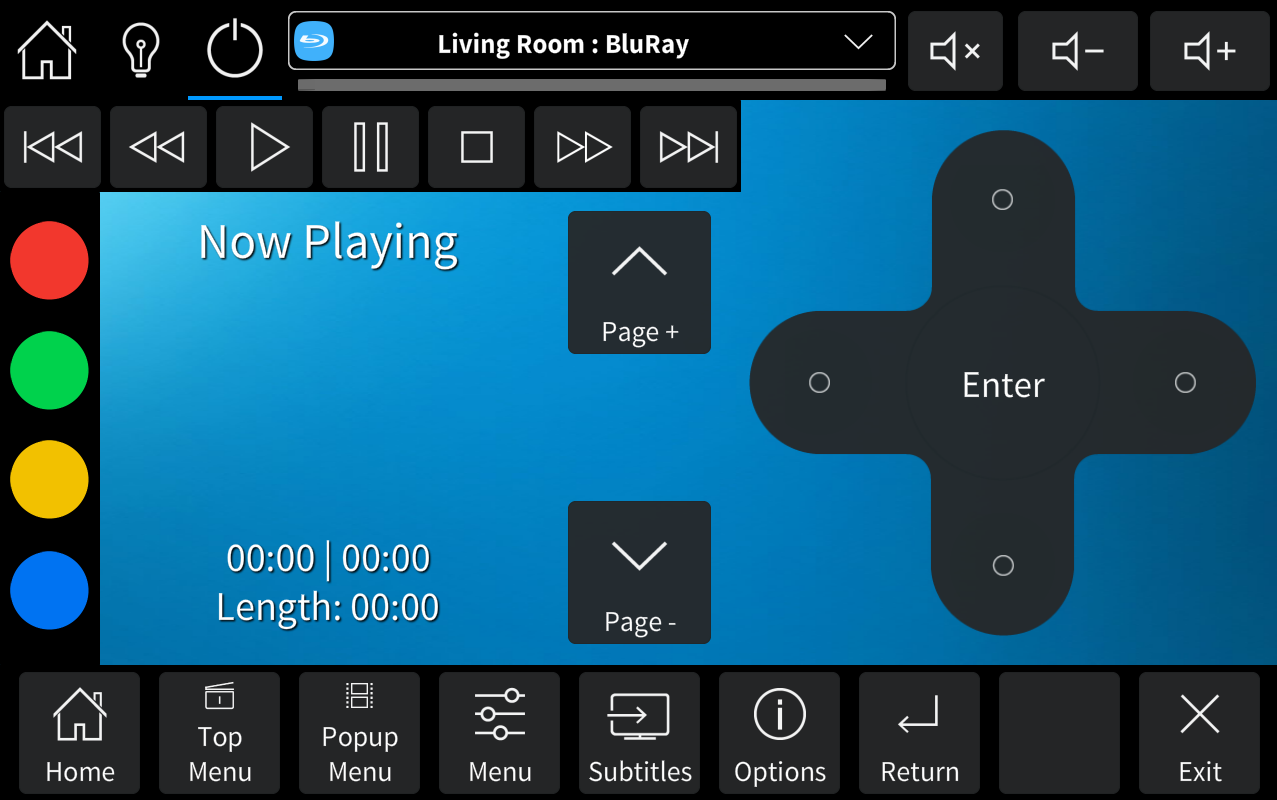
|
| 405 | ----------------- |
|
|
| 406 | Apple TV Simple straight forward controls for an Apple TV device |
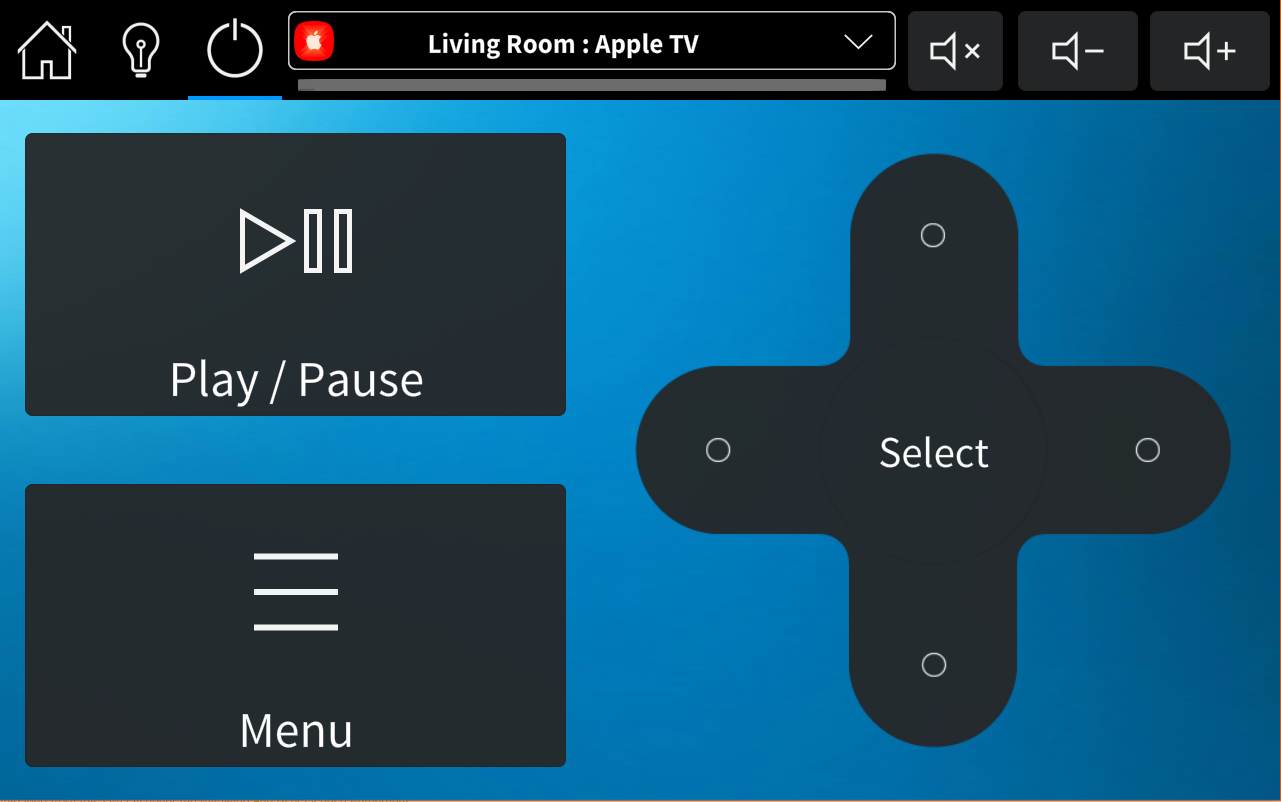
|
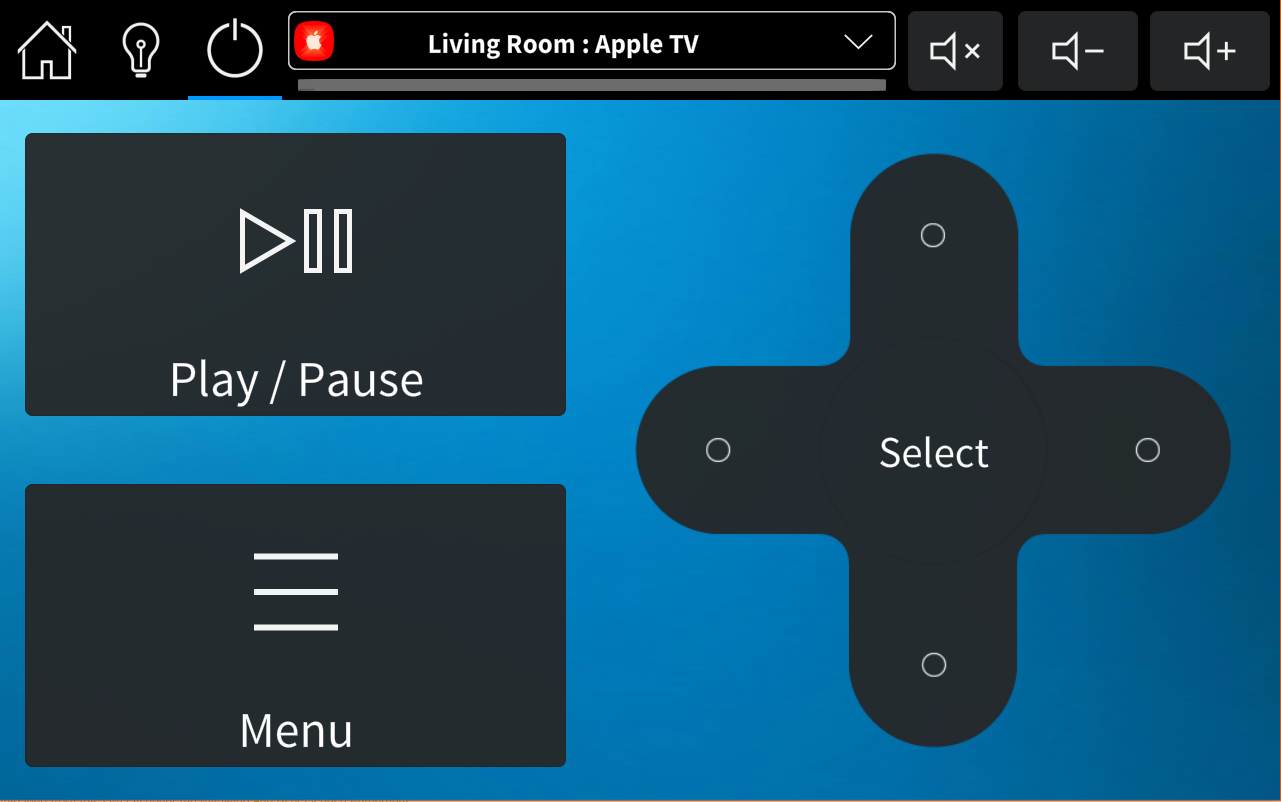
|
| 407 | Amazon Fire TV / NVidia Shield Base controls for both the Amazon Fire TV and NVidia Shield streaming devices. We offer a purchasable control module that can control these devices via an attached IRUSB device. Details: Amazon Fire TV IRUSB Control Module, NVidia Shield IRUSB Control Module |

|

|
| 408 | ------------------------------- |
|
|
| 409 | Kodi |
|
|
| 410 | Generic Smart TV Suitable for most integrated Smart TV devices (regardless of brand) and offers the ability to directly launch and control Applications installed on the client device. |

|
|
| 411 | Roku / Roku TV |

|
|
| 412 | ---------------------------------------- |
|
|